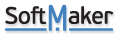I have a question about two print toolbar icons, described as follows:
(1) Just the printer icon itself, (2) the printer icon with three dots beneath it.
So far no luck finding answers in the manual. On page 646 of thee manual, I do not see a listing of number one above. There are only the printer icon with three dots and the print preview icon. Why is this?
When I click on icon number one in the above list, the pop-up description is "Print document with default settings".
If "default settings" refers to my printer settings or to the settings in the Textmaker print window, both sets of those settings are for two-sided printing, as I have set them up, making two-sided printing the default, best I can tell.
But if I click on the number one icon in my Textmaker toolbar, the output is single sheet printing, which is not the printing default I have set.
If I click on the second icon type with three dots, I get two-sided printing, which is the default I have set.
So why is the first icon, the image of a printer by itself, described in a Texmaker pop-up as "print document with default settings", when it is the second icon with three dots that actually prints the printing defaults I have set? And how is it that I can have a printer icon with no dots in the toolbar, but this icon is not in the manual icon list?
Can someone clear this up for me?
Print Toolbar Icon Differences and Descriptions
Re: Print Toolbar Icon Differences and Descriptions
I will admit that I have never used the printer button with no dots for probably 20 years on any Windows programs, but the two icons are pretty standard convention across Windows programs as far as I know. I always use the printer with 3 dots because those three dots mean it's going to show you the printer setup dialog and allow you to make changes before printing. It also will remember any changes you make. I would never want to print without checking those settings. I believe the "default" is not what you have selected in the Printer dialog in Textmaker, but the Windows printer defaults defined in Windows Settings for your default printer under devices. That's why you get two-sided printing with the 3 dot icon (because you selected 2 sided printing and Textmaker remembers). You should see if your Windows printer settings defaults are set two 2 sided printing.
Re: Print Toolbar Icon Differences and Descriptions
Interesting. Thank you. I prefer not to view the printer dialog box before printing, possibly because pretty much all my printing is for my own use, and not complicated as to features and options. I like the 'one click and done' method, when feasible.
I have used MS Word for thirty years and have never noticed the distinction between the printer icon with three dots and the one without three dots. I would always get a printout of whatever my printer default settings are, one click, no problems, so nothing to investigate. Word is no longer on my computer, mainly because Onedrive is too grabby, so I can't 'backtest' what I was doing.
I would still like with Textmaker the one click and done" method, and get results like Word, printing all multi-page documents front and back.
I do seem to still have my original question, unless I have missed something:
Why does printing using the 'dotless' icon in Textmaker result in one-sided printing, even though two-sided printing is specified in both my printer defaults and in Textmaker?
When I ask Textmaker support this question, I was previously told that Textmaker presumes the most recently used settngs. But I can't make much sense of this answer. Nor has support been willing to amplify on this answer, even though I sents pics verifying that both my printer defautls and Textmaker selections are for two-sided printing, but still getting one-sided output using the 'no dots' icon. They say they cannot reproduce the problem. I use the paid version, but my wife is still undecided for the long term and using Freeoffice, for now.
I have used MS Word for thirty years and have never noticed the distinction between the printer icon with three dots and the one without three dots. I would always get a printout of whatever my printer default settings are, one click, no problems, so nothing to investigate. Word is no longer on my computer, mainly because Onedrive is too grabby, so I can't 'backtest' what I was doing.
I would still like with Textmaker the one click and done" method, and get results like Word, printing all multi-page documents front and back.
I do seem to still have my original question, unless I have missed something:
Why does printing using the 'dotless' icon in Textmaker result in one-sided printing, even though two-sided printing is specified in both my printer defaults and in Textmaker?
When I ask Textmaker support this question, I was previously told that Textmaker presumes the most recently used settngs. But I can't make much sense of this answer. Nor has support been willing to amplify on this answer, even though I sents pics verifying that both my printer defautls and Textmaker selections are for two-sided printing, but still getting one-sided output using the 'no dots' icon. They say they cannot reproduce the problem. I use the paid version, but my wife is still undecided for the long term and using Freeoffice, for now.
Re: Print Toolbar Icon Differences and Descriptions
Thank you for posting your issue. As support team mentioned, we are unable to reproduce this issue.
But you can try refreshing your settings by renaming (not delete) \Documents\SoftMaker\Settings folder.
After the above step, you will have to add that print (dotless) icon again. You can check our user manual here.
But you can try refreshing your settings by renaming (not delete) \Documents\SoftMaker\Settings folder.
After the above step, you will have to add that print (dotless) icon again. You can check our user manual here.