Import Word's ACL files?
-
DaveWritten
- Posts: 2
- Joined: Thu Oct 16, 2025 7:39 pm
Import Word's ACL files?
Is there a way to import Word's Autocorrect (ACL) files into Textmaker? Thanks.
-
raitis.veksejs
- SoftMaker Team
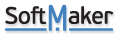
- Posts: 188
- Joined: Fri Sep 15, 2017 1:29 am
Re: Import Word's ACL files?
I see that you already made this inquiry through our support form and received an answer.
For people that might need an answer to this in the future:
Our autocorrect dictionaries are stored in C:\Users\[Username]\Documents\SoftMaker\Languages in plain text format with the file extension *.aco and the country code as the name.
Microsoft Office autocorrect files are proprietary binary files stored in %APPDATA%\Microsoft\Office with the file extension *.acl so you can't just open them directly and copy and paste the autocorrect entries.
I used this VBA script to export MS Office autocorrect entries into a plain text file that SoftMaker Office can handle:
Here are the steps to execute the VBA code and deploy the resulting dictionary file:
For people that might need an answer to this in the future:
Our autocorrect dictionaries are stored in C:\Users\[Username]\Documents\SoftMaker\Languages in plain text format with the file extension *.aco and the country code as the name.
Microsoft Office autocorrect files are proprietary binary files stored in %APPDATA%\Microsoft\Office with the file extension *.acl so you can't just open them directly and copy and paste the autocorrect entries.
I used this VBA script to export MS Office autocorrect entries into a plain text file that SoftMaker Office can handle:
Code: Select all
Sub ExportAutocorrect_SimpleUnicode()
Dim acEntry As AutoCorrectEntry
Dim fName As String
Dim ts As Object
' Set a known, valid file path.
fName = "C:\Users\[Username]\Desktop\language_name.aco"
Set ts = CreateObject("Scripting.FileSystemObject").CreateTextFile(fName, True, True)
For Each acEntry In Application.AutoCorrect.Entries
ts.WriteLine acEntry.Name & Chr(9) & acEntry.Value
Next acEntry
ts.Close
End Sub
- Open a blank Word document.
- Press Alt+F11 to open the VBA editor.
- Click Insert > Module.
- Paste the provided code into the module.
- Run the code. A new *.aco file will be created automatically with no pop-up messages. Note that the autocorrect dictionary will be in the language used by your currently open document.
- You can now either replace the existing dictionary files or append the entries to the files.
- Move the created *.aco file into the following SoftMaker folder: C:\Users\[Username]\Documents\SoftMaker\Languages. Place it in the folder that has the matching country code (e.g., look for en_us.aco, de_de.aco, etc., in the folder to identify the correct destination).
- Just copy and paste the entries into the files. Based on my testing, duplicate entries are ignored.