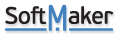I have an XLSX spreadsheet containing about 150 names and addresses that I'm using as a mailing list. There is no trouble connecting a DOCX form letter to this spreadsheet database, and it seems easy to select a name & address record to use. HOWEVER, no matter what record I select, the Print or Print Preview option always shows and prints the name and address for record #1! No matter what I try, it doesn't seem possible to select anything other than the first record...
Any suggestions would be greatly appreciated!
Wayne
Mail Merge always selects first record!
Re: Mail Merge always selects first record!
Problem solved (more or less). It seems that a Print merge, rather than just a Print or Print Preview, must be done for the actually selected record to be used. Unfortunately, there is no preview of the merged document to make sure everything looks OK. Perhaps someone can suggest a way around this limitation?
Thanks,
Wayne
Thanks,
Wayne
Re: Mail Merge always selects first record!
You can preview the records by clicking on ribbon command File > Print preview > In Preview there is group “Merge record” where use previous/next arrows to navigate through records.
Re: Mail Merge always selects first record!
I'm confused! I can scroll through my mailing list this way to preview the merged result. Unfortunately, I don't see any way to view the merged result showing just the record that I selected from the Select recipients ribbon option... It really seems there should be a straightforward way to select a recipient, preview the merge, and (assuming all is well) print the result! Wayne
Re: Mail Merge always selects first record!
After a bunch of testing I've decided that the followin approach is the most straightforward way to print a form letter:
1) Make sure the letter template (a docx file in my case) is connected to the appropriate database (an xlsx spreadsheet in my case).
2) Use TextMaker to open the letter template file.
3) Go to Mailings > Select recipients.
4) Scan though the list of recipients and select the ones that are to receive the form letter.
5) Click on Close database.
6) When back in TextMaker, click on Print merge.
7) Make sure the proper printer/paper etc. is selected.
 Click on Print.
Click on Print.
This approach seems to work well and is just missing a preview of the merged document. In my case this isn't critical since I'm generally printing one letter at a time and reprinting a letter is not much of a problem.
Hopefully, this "recipe" for printing form letters may prove a bit useful to other users!
Wayne
1) Make sure the letter template (a docx file in my case) is connected to the appropriate database (an xlsx spreadsheet in my case).
2) Use TextMaker to open the letter template file.
3) Go to Mailings > Select recipients.
4) Scan though the list of recipients and select the ones that are to receive the form letter.
5) Click on Close database.
6) When back in TextMaker, click on Print merge.
7) Make sure the proper printer/paper etc. is selected.
This approach seems to work well and is just missing a preview of the merged document. In my case this isn't critical since I'm generally printing one letter at a time and reprinting a letter is not much of a problem.
Hopefully, this "recipe" for printing form letters may prove a bit useful to other users!
Wayne
Re: Mail Merge always selects first record!
To show only selected records, there are two different buttons, “Go to previous selected database record” and “Go to next selected database record”. You will find these buttons in the same “Merge record” group as shown below:wbrells wrote: Tue Jun 17, 2025 2:16 pm Unfortunately, I don't see any way to view the merged result showing just the record that I selected from the Select recipients ribbon option...