Printing DYMO labels
Printing DYMO labels
Folks,
I'm trying to use Textmaker's label printing ability to print Dymo shipping labels using addresses stored in a TextMaker database. The only problem is that the text for the label needs to be rotated in order to print correctly. (Otherwise, the address is printed ACROSS the label rather than ALONG the label.) I know that text in a Text Frame can be rotated, but I can't find a reasonable way of inserting a database address into a Text Frame!
I may be approaching this problem in the wrong way, so I'd appreciate any suggestions as to how Dymo labels can be printed from a Textmaker's database in a (hopefully!) straightforward way.
Thanks,
Wayne
I'm trying to use Textmaker's label printing ability to print Dymo shipping labels using addresses stored in a TextMaker database. The only problem is that the text for the label needs to be rotated in order to print correctly. (Otherwise, the address is printed ACROSS the label rather than ALONG the label.) I know that text in a Text Frame can be rotated, but I can't find a reasonable way of inserting a database address into a Text Frame!
I may be approaching this problem in the wrong way, so I'd appreciate any suggestions as to how Dymo labels can be printed from a Textmaker's database in a (hopefully!) straightforward way.
Thanks,
Wayne
Re: Printing DYMO labels
I don't know how those DYMO labels look, but could it be a solution to rotate the sheet and print in landscape orientation?
Re: Printing DYMO labels
Dymo labels are used in a Dymo thermal printer that prints one label at a time. These is no option for rotating the direction of printing. It is really necessary to print in PORTRAIT mode but with text rotated 270 degrees. Normally I would print these labels using Dymo's own software but that is not available for Linux and I'd like to print labels from both Windows & Linux using the same program... Wayne
-
martin-k
- SoftMaker Team
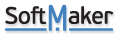
- Posts: 3088
- Joined: Fri Nov 21, 2003 4:57 pm
- Location: Nürnberg, Germany
- Contact:
Re: Printing DYMO labels
Create a one-column table from the data, select the cells and open the Cell properties dialog. You can rotate the cell content in four directions.
Martin Kotulla
SoftMaker Software GmbH
SoftMaker Software GmbH
Re: Printing DYMO labels
I can set up a 1-cell table, set rotation to 270 degrees, and paste in the address information. The problem I'm having now is how to paste the contents of a selected database record into the table without going through a large number of steps as listed below. I don't have much experience using TextMaker's database, so I'm hoping there is some simpler way to do this. Currently, I have to:
1) Make sure the appropriate database record is selected.
2) Start TextMaker and open a docx file containing a 1-cell table of the appropriate page size & margins and with the text rotated 270 degrees.
3) Click on Mailings > List/Label. This brings up the Generate list/label window that shows the layout for an address label using defined database fields.
4) Click on New document to create a formatted label as document Untitled 2 * (not in the proper size or shape for printing).
5) Select and copy the text displayed in Untitled 2 *.
6) Click on the file opened in step (2).
7) Paste the contents of the Clipboard into that document.
 Print the document on the Dymo printer
Print the document on the Dymo printer
I really hope there is some way to reduce the number of steps needed to print a simple label!
Wayne
1) Make sure the appropriate database record is selected.
2) Start TextMaker and open a docx file containing a 1-cell table of the appropriate page size & margins and with the text rotated 270 degrees.
3) Click on Mailings > List/Label. This brings up the Generate list/label window that shows the layout for an address label using defined database fields.
4) Click on New document to create a formatted label as document Untitled 2 * (not in the proper size or shape for printing).
5) Select and copy the text displayed in Untitled 2 *.
6) Click on the file opened in step (2).
7) Paste the contents of the Clipboard into that document.
I really hope there is some way to reduce the number of steps needed to print a simple label!
Wayne
Re: Printing DYMO labels
Give this a try:
1. Start TextMaker and open a docx file containing a 1-cell table of the appropriate page size & margins and with the text rotated 270 degrees.
2. Go to Insert > Field... and choose "Database field".
3. Click "Set database..." and open the appropriate database.
4. Choose the field to be inserted.
5. Go to "Show print preview".
6. Select the desired database record by clicking on the arrows or inserting the record number.
7. Print.
When re-using the document, steps 2 to 4 can be skipped.
1. Start TextMaker and open a docx file containing a 1-cell table of the appropriate page size & margins and with the text rotated 270 degrees.
2. Go to Insert > Field... and choose "Database field".
3. Click "Set database..." and open the appropriate database.
4. Choose the field to be inserted.
5. Go to "Show print preview".
6. Select the desired database record by clicking on the arrows or inserting the record number.
7. Print.
When re-using the document, steps 2 to 4 can be skipped.
Re: Printing DYMO labels
Jossi,
Thanks - your method is certainly simpler! The problem now is in step 6 where the desired database record needs to be selected. My database of names & addresses contains a couple of hundred entries sorted by last name. It can take a long time to move through those entries one at a time - is there a more efficient way to select the desired entry? Wayne
Thanks - your method is certainly simpler! The problem now is in step 6 where the desired database record needs to be selected. My database of names & addresses contains a couple of hundred entries sorted by last name. It can take a long time to move through those entries one at a time - is there a more efficient way to select the desired entry? Wayne
Re: Printing DYMO labels
Of course there is. 
For this workflow, you should first make visible the Mail merge toolbar via View > Toolbars.
1. Start TextMaker and open a docx file containing a 1-cell table of the appropriate page size & margins and with the text rotated 270 degrees.
2. Go to Insert > Field... and choose "Database field".
3. Click "Set database..." and open the appropriate database.
4. Choose the field to be inserted.
5. In the Mail merge toolbar, click the "Select recipients" icon.
6. in the database, select the desired record and go to File > Insert record and close (or press Ctrl+E)
7. Print.
For this workflow, you should first make visible the Mail merge toolbar via View > Toolbars.
1. Start TextMaker and open a docx file containing a 1-cell table of the appropriate page size & margins and with the text rotated 270 degrees.
2. Go to Insert > Field... and choose "Database field".
3. Click "Set database..." and open the appropriate database.
4. Choose the field to be inserted.
5. In the Mail merge toolbar, click the "Select recipients" icon.
6. in the database, select the desired record and go to File > Insert record and close (or press Ctrl+E)
7. Print.
Re: Printing DYMO labels
I'm afraid I'm stuck on the first step! I'm using the "ribbon" interface so View > Toolbars does not offer the option of showing a Mail merge toolbar. I tried going to File > Customize > Customize ribbon... but couldn't find any mention of a Mail merge toolbar! Hopefully, there is some way to show that toolbar when using the "ribbon" interface? Wayne
Re: Printing DYMO labels
Sorry for the inconvenience, Wayne - being an old geezer, I'm still using the classic menu. With ribbons, you don't even need an additional toolbar. The "Select recipients" button is second from left in the "Mailings" ribbon.
Re: Printing DYMO labels
Jossi,
Thanks for the clarification! I think I've ALMOST got the Dymo label printing working, but there is still one "hangup". Even though I go to Mailings > Select recipients and click the box next to the desired record, the File > Print preview shows the label with a different (earlier) record! Is there some additional step required to REALLY select a record from the database?
Thanks again, Wayne
Thanks for the clarification! I think I've ALMOST got the Dymo label printing working, but there is still one "hangup". Even though I go to Mailings > Select recipients and click the box next to the desired record, the File > Print preview shows the label with a different (earlier) record! Is there some additional step required to REALLY select a record from the database?
Thanks again, Wayne
Re: Printing DYMO labels
Jossi,
It occurred to me that perhaps my DOCX "template" document isn't "attached" properly to my one and only database. Is there some step that needs to be taken to do this "attachment"? Thanks again, Wayne
It occurred to me that perhaps my DOCX "template" document isn't "attached" properly to my one and only database. Is there some step that needs to be taken to do this "attachment"? Thanks again, Wayne
Re: Printing DYMO labels
Hi Wayne,
TextMaker behaves in a rather peculiar way here: A database field in a TextMaker document doesn't carry over the selection made in the database itself; instead, in Print preview it always shows the first record in the database and then all other records, regardless if selected or not. This can be quite confusing (I needed some time myself before I had sorted it out).
To make sure that only the selected record is printed, you may:
- either use the "Insert record and close" command in the database (Ctrl+E or to be found in the database menu (leftmost icon with four horizontal lines), then "File"), which replaces the field with the content of the selected record,
- or click "Print merge" instead of "Print" in the "File" ribbon and then set the radio button at "Records" in the print dialog to "Selected".
The first way might be more convenient if you have only one record to print, the second one for more than one record.
Hope that helps
Jossi
TextMaker behaves in a rather peculiar way here: A database field in a TextMaker document doesn't carry over the selection made in the database itself; instead, in Print preview it always shows the first record in the database and then all other records, regardless if selected or not. This can be quite confusing (I needed some time myself before I had sorted it out).
To make sure that only the selected record is printed, you may:
- either use the "Insert record and close" command in the database (Ctrl+E or to be found in the database menu (leftmost icon with four horizontal lines), then "File"), which replaces the field with the content of the selected record,
- or click "Print merge" instead of "Print" in the "File" ribbon and then set the radio button at "Records" in the print dialog to "Selected".
The first way might be more convenient if you have only one record to print, the second one for more than one record.
Hope that helps
Jossi
Re: Printing DYMO labels
Jossi,
Excellent! The Ctrl-E "fix" seems to work. Here are steps that I'm now using, which assume that the database was already selected at some earlier time:
1. Start TextMaker and open a docx file containing a 1-cell table of the appropriate page size & margins and with the text rotated 270 degrees.
2. Click on Mailings > Select recipients & select a single record.
3. Type Ctrl-E to insert the selected record into the docx file.
4 Click on File > Print preview (the label should appear as it will be printed).
5. Click on Print. In the Print merge file window that pops up, make sure the proper printer (the Dymo label printer in my case) is selected and then click on OK to print the label.
===================================
The above procedure works fine to print a single label. However, if I want to print a different address label it appears that I have to close the docx file and repeat ALL of the above steps! IS THERE SOME WAY TO "BACK UP" AFTER PRINTING AND SELECT A DIFFERENT DATABASE RECORD TO PRINT?
Many thanks again, Wayne
Excellent! The Ctrl-E "fix" seems to work. Here are steps that I'm now using, which assume that the database was already selected at some earlier time:
1. Start TextMaker and open a docx file containing a 1-cell table of the appropriate page size & margins and with the text rotated 270 degrees.
2. Click on Mailings > Select recipients & select a single record.
3. Type Ctrl-E to insert the selected record into the docx file.
4 Click on File > Print preview (the label should appear as it will be printed).
5. Click on Print. In the Print merge file window that pops up, make sure the proper printer (the Dymo label printer in my case) is selected and then click on OK to print the label.
===================================
The above procedure works fine to print a single label. However, if I want to print a different address label it appears that I have to close the docx file and repeat ALL of the above steps! IS THERE SOME WAY TO "BACK UP" AFTER PRINTING AND SELECT A DIFFERENT DATABASE RECORD TO PRINT?
Many thanks again, Wayne
Re: Printing DYMO labels
Hi Wayne,
as I wrote above, the "Insert record and close" command replaces the database field in the document wih its content. Unfortunately you can't undo this replacement after printing, so this workflow is only suitable when you have to print one single record.
If you want to print a few single records one after the other, you'll have to resort to the second way I described:
1. Start TextMaker and open a docx file containing a 1-cell table of the appropriate page size & margins and with the text rotated 270 degrees.
2. Click on Mailings > Select database (if not already selected).
3. Click on "Select recipients" and select a single record.
4. Click on "Close database" to return to the document.
5. Click on File > Print Merge, make sure in the printer dialog that the "Records" radio button is set to "Selected" and print.
6. To print the next label, go to Mailings > Select recipients and repeat step 3-5.
Cheers
Jossi
as I wrote above, the "Insert record and close" command replaces the database field in the document wih its content. Unfortunately you can't undo this replacement after printing, so this workflow is only suitable when you have to print one single record.
If you want to print a few single records one after the other, you'll have to resort to the second way I described:
1. Start TextMaker and open a docx file containing a 1-cell table of the appropriate page size & margins and with the text rotated 270 degrees.
2. Click on Mailings > Select database (if not already selected).
3. Click on "Select recipients" and select a single record.
4. Click on "Close database" to return to the document.
5. Click on File > Print Merge, make sure in the printer dialog that the "Records" radio button is set to "Selected" and print.
6. To print the next label, go to Mailings > Select recipients and repeat step 3-5.
Cheers
Jossi
