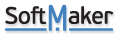Values change even for unselected items
In the attached excel sheet, under description column there are 4 items by name: ABC, BCD QAZ & XYZ
Issue what I am facing is something like as follows:
I have put an auto filter and then did select ABC from the Description (Column B) -> this listed all the items having name ABC -> then I changed the “Price (Column C)” for these alone to 111. First i select 1st row in C2, change its value to 111 and then select remaining cells with name ABC and copy paste the value 111.
Ideally expected is value should be changed only for items having name ABC but to my surprise value (111) was changed even for other items with name BCD & QAZ
When used same excel with MS excel did not face any issues and worked as expected!
Could you please look into this issue and suggest a solution at the earliest? Thanks
PS: reported issue/bug can be seen with both Softmaker free office 2021 and SoftMaker Office 2024
Values change even for unselected items
Re: Values change even for unselected items
Thanks for reporting this problem. I am able to reproduce it and forwarded the details to our developer team.
Re: Values change even for unselected items
Thank you for your quick response and update…
Meanwhile I found 2 of the work arounds for the reported issue and steps as follows:
Workaround - 1:
1) From same excel apply auto filter
2) From column B (Description) -> Select item ABC
3) Then under column C, select 1st and 2nd row and change desired values. For example 123 in both cases
4) And then select both the rows and using mouse drag the values all the way down where item ABC ends.
4) This changes values only for item ABC
Note: if only 1st row is selected in column C and dragged using mouse all the way down till ABC ends then value will be changed in incremental fashion, for example: 123, 124, 125….so on. So both 1st and 2nd rows to be selected.
Workaround - 2:
1) From same excel apply auto filter
2) From column B (Description) -> Select item ABC
3) Then under column C, select 1st row and change desired value. For example 999
4) Then select the entire column C till item ABC ends
4) Then from Home tab -> select Fill option -> then select Down option this will fill 999 till selected portion.
But it would be great if your developers fix the reported copy/paste issue…
Should you have any queries with regards to above workarounds then please let me know.
Meanwhile I found 2 of the work arounds for the reported issue and steps as follows:
Workaround - 1:
1) From same excel apply auto filter
2) From column B (Description) -> Select item ABC
3) Then under column C, select 1st and 2nd row and change desired values. For example 123 in both cases
4) And then select both the rows and using mouse drag the values all the way down where item ABC ends.
4) This changes values only for item ABC
Note: if only 1st row is selected in column C and dragged using mouse all the way down till ABC ends then value will be changed in incremental fashion, for example: 123, 124, 125….so on. So both 1st and 2nd rows to be selected.
Workaround - 2:
1) From same excel apply auto filter
2) From column B (Description) -> Select item ABC
3) Then under column C, select 1st row and change desired value. For example 999
4) Then select the entire column C till item ABC ends
4) Then from Home tab -> select Fill option -> then select Down option this will fill 999 till selected portion.
But it would be great if your developers fix the reported copy/paste issue…
Should you have any queries with regards to above workarounds then please let me know.